Editor's note: As of June 2024, this trick to use United's older calendar search is no longer working. You'll need to use United's newer interface and search day-by-day to find nonstop availability.
Whether you're hoping to use miles to fly United Polaris business class or book a trip on Turkish, ANA, or other Star Alliance carriers, United's website is one of the best tools to find award availability … but not just by heading to United.com.
The airline rolled out a new interface last year that makes it harder to zero in on the flights you want. But the older (and far superior) tool still exists – United just keeps making it harder and harder to pull it up.
Lucky for you, we found another backdoor way to use the old United calendar search tool. Unlike the newer system, this tool allows you to see a month's worth of fares at once, then filter to only see nonstop flights. That one-two punch makes it the best site to find award availability on Star Alliance airlines, period.
Here's how you can access it.
Step 1: Start an Award Search from the Homepage
First things first, you'll need to start your search as you normally would from United.com. It won't matter which route you search for since you'll need to adjust your search later on anyway.
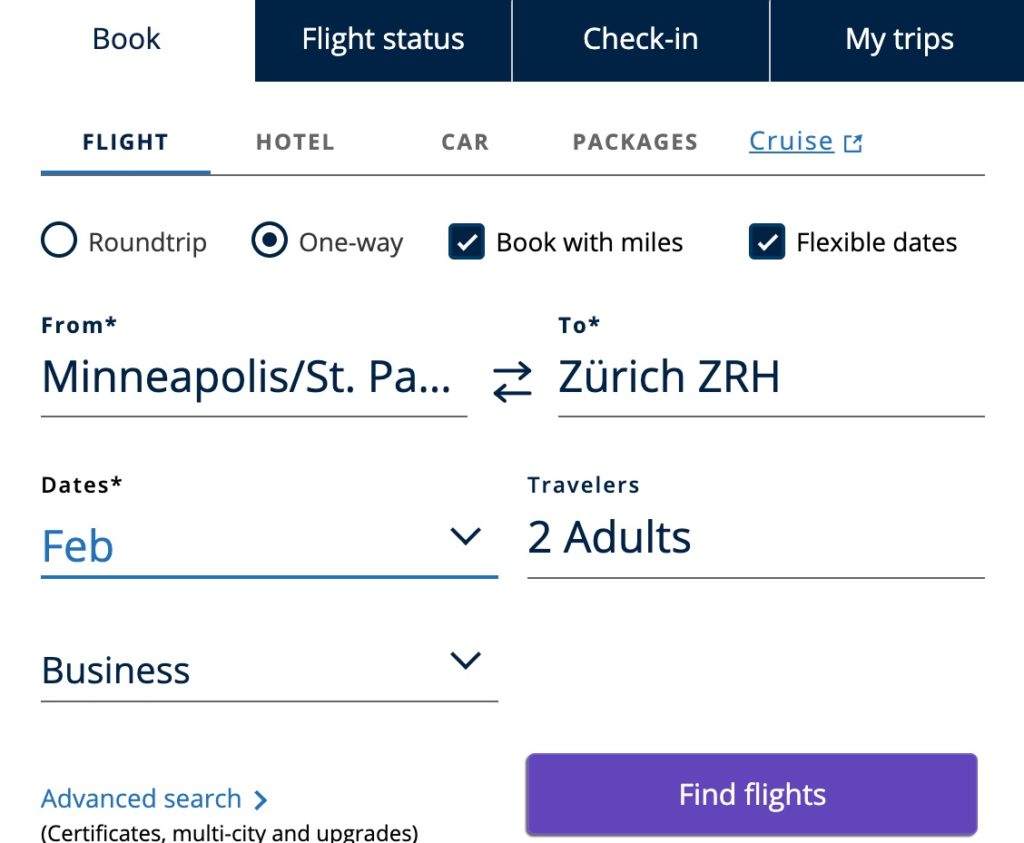
If you're just searching for availability on United's site to book with another Star Alliance airline program, you'll want to make sure you are not logged in to your United MileagePlus account. Certain elite members and cardholders may see award availability on United that can't be booked with other airline mileage programs. Just close the pop-up when prompted to log in.
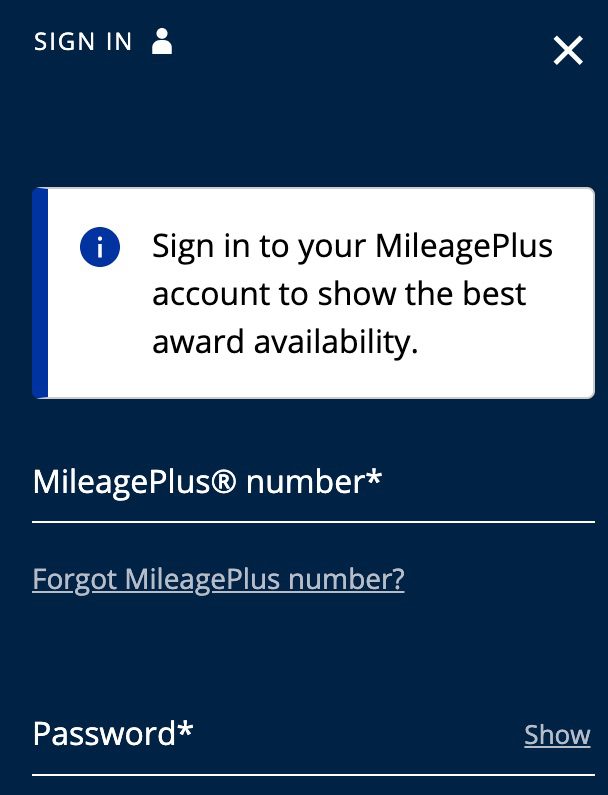
Your search results will now land on United's new interface and color scheme, like so.
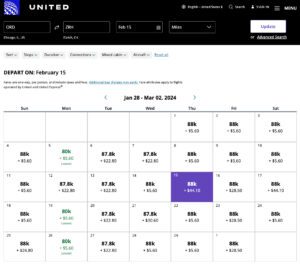
But this is a big downgrade for one big reason: While there's an option to filter for nonstops, that does not carry over to the results you see on the calendar. It only applies to the flights you see below the calendar once you've picked a select date.
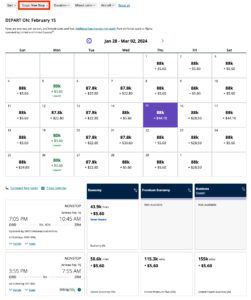
This is the biggest reason why we prefer the old calendar award search. Don't worry … we'll show you how to get that useful search tool back in your arsenal.
Step 2: Use A Special Link
After you've completed a search from the homepage and you see the new calendar-view interface shown above, you'll want to click on a dedicated link for the old search tool in the same browser.
In fact, you should probably just bookmark the link for the old tool so you'll have it at your fingertips when searching for award space on United or Star Alliance partner airlines. After clicking the link, you'll be prompted again to log in – only this time you'll notice the old pop-up prompt in yellow.
This means you're on the right track. Just close this pop-up and continue searching without logging in if you're looking for saver-level award space that can be booked by partner airlines.
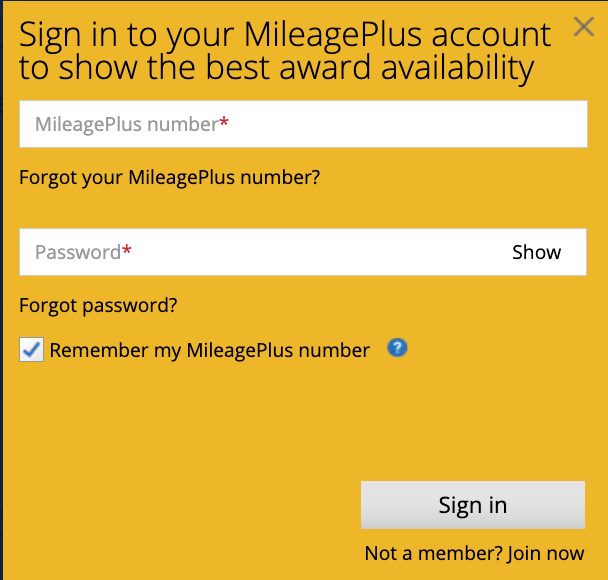
You'll land on the old one-week calendar view, in this case for a one-way search from Chicago (ORD) to Zurich (ZRH) for two passengers.
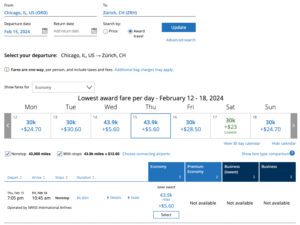
Keep in mind that you may need to complete Step 1 first before this link will work. If you don't first complete a search from the homepage before using the special link, you may get an error message.
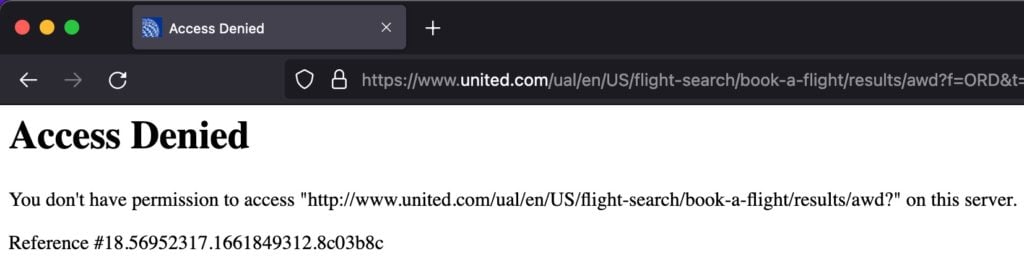
If you see this message, just go back to Step 1 and first conduct a normal search from United's homepage before using the special link.
Step 3: Adjust Your Search
The special link to the old award search tool will always land on a one-way search from Chicago (ORD) to Zurich (ZRH) for two passengers …. but there's a back-door way to adjust the search to the flights you want to find.
Previously, you could simply adjust the cities and dates on the screen and click update. But now, that simply redirects you to the new, not-so-user-friendly tool. Instead, you'll need to adjust the airport codes in the address bar at the top of your internet browser. While that's not super intuitive, it's fairly easy: Just look for the three-letter airport codes in capital letters.
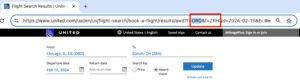
You'll need to know the airport codes for the route you're looking to search. Simply replace “ORD” with your departure airport code and “ZRH” with your arrival airport code.
For example, if you want to search availability from San Francisco (SFO) to Sydney (SYD), type “SFO” and “SYD” here. Then, just hit enter or return on your keyboard to search.
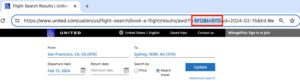
If you want to change your travel dates, you can also edit the date in the address bar. This section of the URL is right next to the airport codes. It is in a YYYY-MM-DD format.
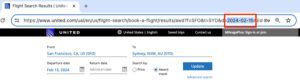
Finally, if you'd like to adjust the number of passengers you're searching for, you'll need to click your mouse inside the address bar and use the arrow keys on your keyboard to scroll to the very end of the URL.
Near the end of that long internet address, look for the code “px=2” which means it is searching for two passengers. Just replace the number 2 with the number of passengers you'd like to search, from 1 to 9.
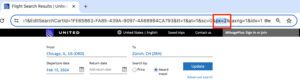
Keep in mind that it may be difficult to find business class availability for more than two passengers, so I'd recommend searching for just two passengers at first. Then, try to see if there are more seats available.
Only change the numbers or airport codes in the URL. If you modify other characters, you'll get errors.
Step 4: Filter to Find Your Flights
Here's where you can really hone in on finding award availability with United and partner airlines.
We always recommend searching for the long-haul, nonstop segment first. Then, try to see if connections are available from your home airport (or beyond the nonstop destination) on those same dates. United's filters on the old calendar allow you to do it with ease.
To maximize your view of dates, just click on “View 30 day calendar.”
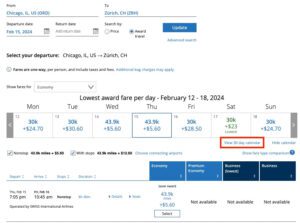
You'll then see a full month of dates, allowing you to toggle between months by clicking on the arrows at the top of the calendar. You can also choose which class of service to display rates on the calendar. Choose “Business/First” from the dropdown at the top of the calendar if you're looking for business class seats.
Most importantly, you can filter to only show nonstop flights. Do this by unchecking the “with stops” checkbox at the bottom of the calendar. These capabilities make United's old calendar search one of the best search tools to find award availability, period.
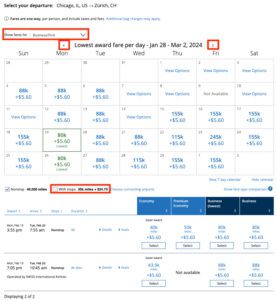
In the example above, the dates that are 115,000 miles or more are dynamically priced United flights, which cannot be booked with partner airline miles.
However, the dates that show 80,000 miles one-way in business class have saver award availability flying nonstop on United, while dates showing 88,000 miles one-way have availability flying United's partner Swiss. These dates should also be bookable with partner airline miles like Avianca LifeMiles, Turkish Miles & Smiles, and more – often for fewer points.
Step 5: Verify Availability, Transfer Points, and Book
After you've found flights that seem to have saver award availability, you can verify that they are indeed saver awards by expanding the flight details and looking for a letter code in parenthesis. (X) is a saver award in economy, (I) is a saver award in business, and (O) is a saver award in first class.
Note: United stamps “Saver Award” in the economy column, but not in business or first – you'll need to look for the letter code in parenthesis to verify for business and first class.
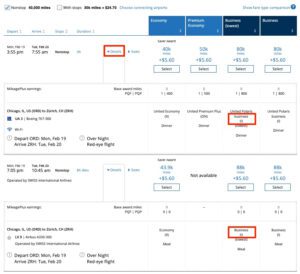
You'll then want to plug in those dates with the Star Alliance program you're actually booking with, such as Air Canada Aeroplan, ANA Mileage Club, Avianca LifeMiles, or Turkish Airlines Miles & Smiles. Always verify it is indeed bookable with the partner airline before you transfer any points to book.
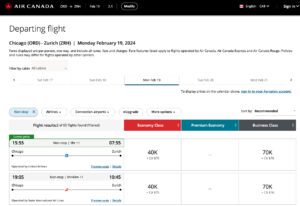
Related reading: The Master List of Credit Card Transfer Partners
Bottom Line
United has made it harder to find saver award availability by directing you to its new, not-so-user-friendly interface when searching from its homepage.
Follow these steps to get United's old calendar award search tool, which has more filters and sorting capabilities to help you find the best deals on Star Alliance airlines using your points.
Lead photo courtesy of United Airlines




Seems like this is no longer working. Just loads indefinitely. Anyone else have a fix?
Have same issue
So I was able to access the old award calendar using your link. However most of the business class flights awards are listed as (JN) which means they are not available to be booked using award which is (I) and only the shorter segments are available like from europe to europe city and not for the long haul portion. I’m looking to book SEA to BUD w IST connection flying Turkish Business and found the flight I want on Google Flights but I don’t see this flight at all under United Award search. Perhaps I should try searching through Turkish Airline website?
Using the links on this page upsets my united.com cookies, prevents me from staying logged in, requires me to answer security questions all the time, and after anywhere from maybe 2-10 minutes it will time out and I have to start over.
I was looking at pricing for a friend to buy a $ ticket to join me, and clicked from Kayak to united.com, and it defaulted me to the old view and eliminated the problems using the links above. YMMV