If a picture is worth 1,000 words, how many words is a map worth? 2,000, maybe?
There's just something about the power of visuals. Photos once you get on the ground are one thing, but we love to start the visual journey before even getting on the plane with a map of where you're heading. It's one thing to tell your friends and family about how long your upcoming flight will be, or all the fun trips you've got on your agenda. It's another thing to show them.
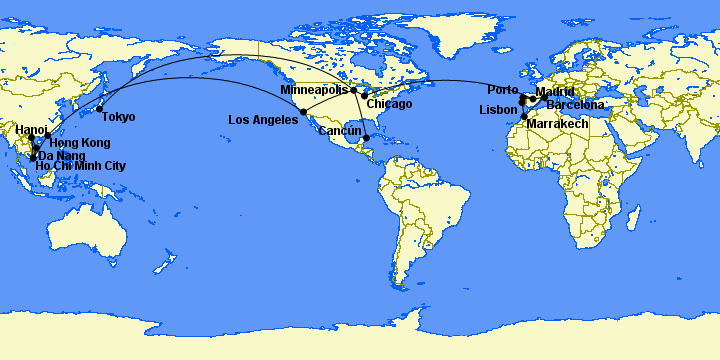
We use these maps all the time, whenever airlines announce new routes, to show readers where they can fly to drink at a bar at 40,000 feet, and more. Want to make your own flight maps? Use The Great Circle Mapper at GCMap.com.
This great tool will not only churn out some great maps to document your travels, but it will also measure the distance of your flights. That's a powerful feature if you want to be nerdy and log your flight distances, or if you're trying to use miles on airlines like British Airways or Iberia, which set their prices based on distance flown.
How to Use GCMap
Don't worry, using GCmap is pretty straightforward.
Start off by typing your flights using the three-letter airport codes (called IATA codes). For example, if you're flying from Chicago-O'Hare (ORD) to London-Heathrow (LHR), and then from LHR to Amsterdam (AMS), you'd type ORD-LHR-AMS. Hit “Map,” and here's what you'll get.
Want to tack on another, separate trip – say from ORD to Bogota, Colombia (BOG)? Just throw in a comma to start a new trip. So you'd type in ORD-LHR-AMS, ORD-BOG.
Scroll down and you'll find plenty of ways to customize your map. You can change the type of symbol used to mark each airport – the standard is a disc – along with its size and color. While the maps default to simply displaying that three-letter IATA code you punched in, you can change it to the city name or add even more detail in the “Label” field.
As you add more and more dots and lines to your map, you might want to shrink the size of the font from the standard 14 so it doesn't get too cluttered. Here's a look at a handful of changes I made to the map above.
Want to change the color of the lines, too? Click on the “Map Conf” tab and change the color under “Path Options,” like so.
Once you're done customizing your map, hit “Draw Map” to the left and voila – you've got your finished map!
Bottom Line
Spice up your travel planning (and make your friends and family jealous) with these handy maps from GCmap.com.

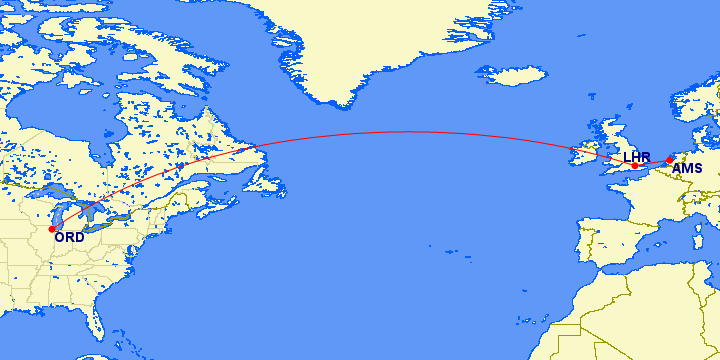
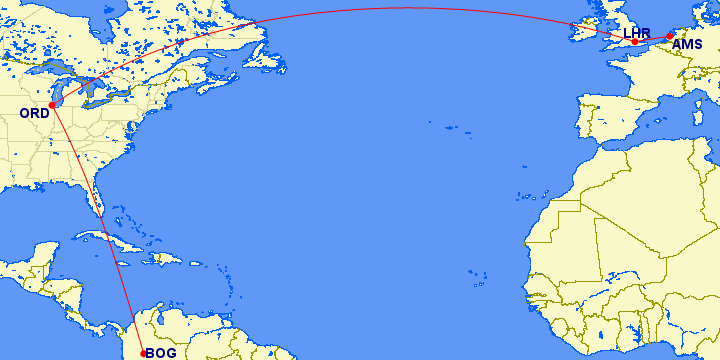
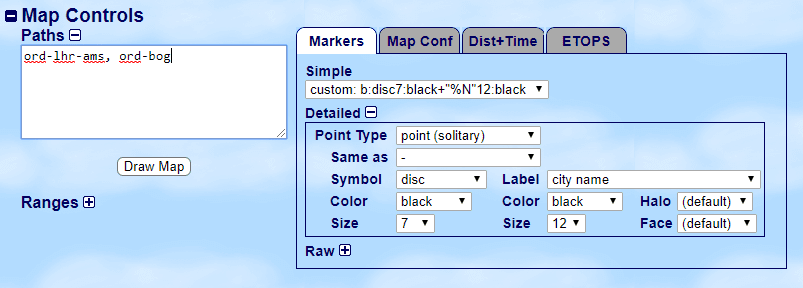
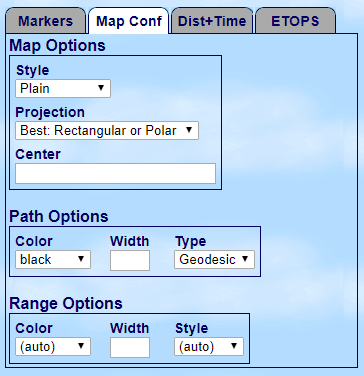
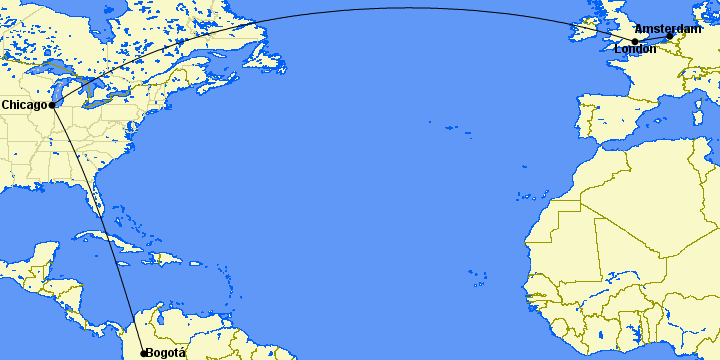



Hot link to website doesn’t work. 🙂 Thanks for the tip!
Eliana
Hi Eliana,
We fixed the link. Thanks for the heads up!